Opting-in to the Beta
You will need to follow this link: https://play.google.com/apps/testing/com.scopely.whiplash
You should follow the link on your device and you need to be logged into the browser with the Google account (email) that’s whitelisted (that you provided).
NOTE: If you discover that the link says your account is not eligible for the beta, then either you’re actually not whitelisted or you are not logged into Google (within the browser) with your whitelisted email. There should be a button in the top right corner like a square with a letter in it. If you tap that, it shows you what email address you are logged in as.
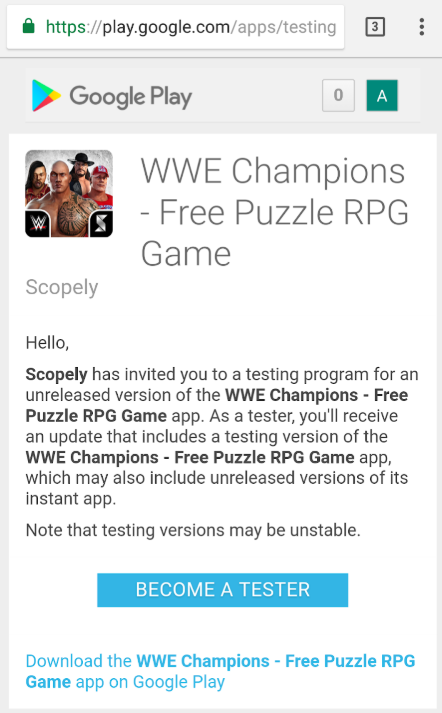
Once you are logged in with the right email address, you should see the screen above. Just tap “Become A Tester” and then you can follow the link underneath it to download the build.
Downloading the Beta Build
Once opted in, you should be able to download the store build and it will give you the Beta build instead. Once again, you need to be logged into the store with the whitelisted email.
Additional Info:
You can check to see if it’s the right build or not before downloading. To see what version you’re about to get from the store, look at the main app page and then find the “Read More” button underneath the What’s New text. Tap it. Scroll all the way to the bottom of the page. There will be a version number listed. See screenshots below:
Beta Version: 0.4200
Live Version 0.434
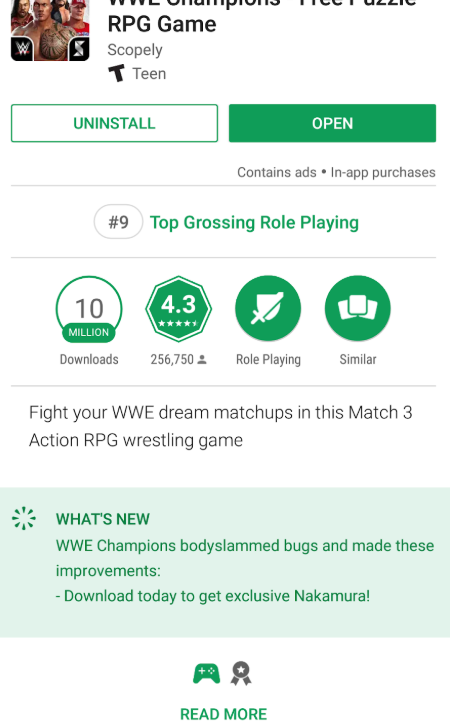
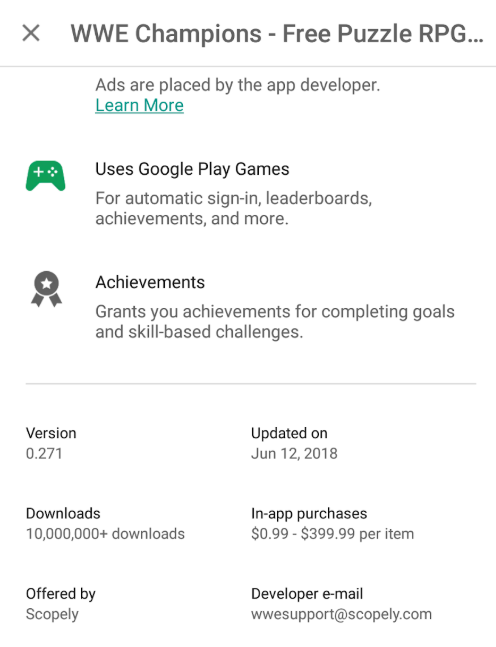
Troubleshooting
If you have followed all of the steps above but are still only able to receive the live 0.393 build from the Google Play store, please check the following items/steps:
- Are you logged into the Google Play store with the whitelisted email address?
- Try clearing the cache and/or data of your Google Play Store and Google Play Services apps. Here is how to do that:
- Make sure the Google Play Games app is not open on your device
- Go into the device settings
- Tap on “Apps”
- Find Google Play Games and tap on it
- Depending on what firmware you are using, you may see the “Clear Cache” button already, if not, go into “Storage”
- Tap on “Clear Cache”, to be VERY thorough, you can also “Clear Data”
- Navigate back to the App list
- Follow the same steps above with the Google Play Services app
If you have downloaded the Beta but are getting repeated connection errors when trying to launch it, then you may need to wipe your advertising ID before the beta will work successfully. First, uninstall the build, then wipe the Ad ID using these instructions before reinstalling the beta build:
- Go into the device settings
- Tap on the Google tab (Or, if you are on an older firmware, you may have a separate “Google Settings” in your list of apps. If you do, use that instead)
- Once in the “Google” section of the settings, tap on the Ads button
- Tap the “Reset advertising ID” button
Wiping the Ad ID will not work if any WWE Champions build is still on your device. It has to be done when the WWE Champions live game is uninstalled.
Start Up
You will have to complete the Tutorial first, Superstars/Currencies you get will be automatically granted but it might take a few minutes and it will require a restart. Please wait 10 minutes after the tutorial is finished and then restart the game.
Going Back to Live
Everything in the previous points about installing a build on your device applies to go back to the live build.
You will want to uninstall the beta build first. However, you must also Opt-OUT of the Beta.
To Opt-Out, follow the exact same link you used to Opt-In, except this time, the “Become a Tester” button will say “Leave the Program”. Tap on that.
Once you are opted out, you can follow all the same steps and troubleshooting steps above for downloading the beta build as that also applies to go back to the live build.

